Практическое руководство. Закрашивание области с помощью Drawing
Этот пример показывает, как можно закрасить область рисунком. Чтобы закрасить область рисунком, используйте DrawingBrush и одного или нескольких Drawing объектов. В следующем примере используется DrawingBrush для закраски объекта рисунком из двух эллипсов.
Пример
<!-- Demonstrates the use of DrawingBrush. -->
<Page
xmlns="http://schemas.microsoft.com/winfx/2006/xaml/presentation"
xmlns:x="http://schemas.microsoft.com/winfx/2006/xaml"
Background="White">
<StackPanel Margin="20">
<Rectangle Width="150" Height="150" Stroke="Black" StrokeThickness="1">
<Rectangle.Fill>
<DrawingBrush>
<DrawingBrush.Drawing>
<GeometryDrawing Brush="MediumBlue">
<GeometryDrawing.Geometry>
<GeometryGroup>
<EllipseGeometry RadiusX="20" RadiusY="45" Center="50,50" />
<EllipseGeometry RadiusX="45" RadiusY="20" Center="50,50" />
</GeometryGroup>
</GeometryDrawing.Geometry>
<GeometryDrawing.Pen>
<Pen Thickness="10">
<Pen.Brush>
<LinearGradientBrush>
<GradientStop Offset="0.0" Color="Black" />
<GradientStop Offset="1.0" Color="Gray" />
</LinearGradientBrush>
</Pen.Brush>
</Pen>
</GeometryDrawing.Pen>
</GeometryDrawing>
</DrawingBrush.Drawing>
</DrawingBrush>
</Rectangle.Fill>
</Rectangle>
</StackPanel>
</Page>
using System;
using System.Windows;
using System.Windows.Controls;
using System.Windows.Media;
using System.Windows.Media.Animation;
using System.Windows.Media.Imaging;
using System.Windows.Shapes;
namespace Microsoft.Samples.DrawingBrushExamples
{
/// <summary>
/// Paints a Rectangle element with a DrawingBrush.
/// </summary>
public class DrawingBrushExample : Page
{
public DrawingBrushExample()
{
Background = Brushes.White;
StackPanel mainPanel = new StackPanel();
// Create a drawing of two ellipses.
GeometryDrawing aDrawing = new GeometryDrawing();
// Use geometries to describe two overlapping ellipses.
EllipseGeometry ellipse1 = new EllipseGeometry();
ellipse1.RadiusX = 20;
ellipse1.RadiusY = 45;
ellipse1.Center = new Point(50, 50);
EllipseGeometry ellipse2 = new EllipseGeometry();
ellipse2.RadiusX = 45;
ellipse2.RadiusY = 20;
ellipse2.Center = new Point(50, 50);
GeometryGroup ellipses = new GeometryGroup();
ellipses.Children.Add(ellipse1);
ellipses.Children.Add(ellipse2);
// Add the geometry to the drawing.
aDrawing.Geometry = ellipses;
// Specify the drawing's fill.
aDrawing.Brush = Brushes.Blue;
// Specify the drawing's stroke.
Pen stroke = new Pen();
stroke.Thickness = 10.0;
stroke.Brush = new LinearGradientBrush(
Colors.Black, Colors.Gray, new Point(0, 0), new Point(1, 1));
aDrawing.Pen = stroke;
// Create a DrawingBrush
DrawingBrush myDrawingBrush = new DrawingBrush();
myDrawingBrush.Drawing = aDrawing;
// Create a Rectangle element.
Rectangle aRectangle = new Rectangle();
aRectangle.Width = 150;
aRectangle.Height = 150;
aRectangle.Stroke = Brushes.Black;
aRectangle.StrokeThickness = 1.0;
// Use the DrawingBrush to paint the rectangle's
// background.
aRectangle.Fill = myDrawingBrush;
mainPanel.Children.Add(aRectangle);
this.Content = mainPanel;
}
}
}
На следующем рисунке показан результат выполнения этого примера.
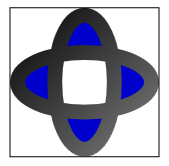
(Центр фигуры белого, по причинам, описанным в управление заливкой составных фигур.)
Установив DrawingBrush объекта Viewport и TileMode свойства, можно создать повторяющийся шаблон. Следующий пример выполняет заливку объекта шаблоном, созданным рисунком из двух эллипсов.
<!-- Demonstrates the use of DrawingBrush. -->
<Page
xmlns="http://schemas.microsoft.com/winfx/2006/xaml/presentation"
xmlns:x="http://schemas.microsoft.com/winfx/2006/xaml"
Background="White">
<StackPanel Margin="20">
<Rectangle Width="150" Height="150" Stroke="Black" StrokeThickness="1">
<Rectangle.Fill>
<DrawingBrush Viewport="0,0,0.25,0.25" TileMode="Tile">
<DrawingBrush.Drawing>
<GeometryDrawing Brush="MediumBlue">
<GeometryDrawing.Geometry>
<GeometryGroup>
<EllipseGeometry RadiusX="20" RadiusY="45" Center="50,50" />
<EllipseGeometry RadiusX="45" RadiusY="20" Center="50,50" />
</GeometryGroup>
</GeometryDrawing.Geometry>
<GeometryDrawing.Pen>
<Pen Thickness="10">
<Pen.Brush>
<LinearGradientBrush>
<GradientStop Offset="0.0" Color="Black" />
<GradientStop Offset="1.0" Color="Gray" />
</LinearGradientBrush>
</Pen.Brush>
</Pen>
</GeometryDrawing.Pen>
</GeometryDrawing>
</DrawingBrush.Drawing>
</DrawingBrush>
</Rectangle.Fill>
</Rectangle>
</StackPanel>
</Page>
using System;
using System.Windows;
using System.Windows.Controls;
using System.Windows.Media;
using System.Windows.Media.Animation;
using System.Windows.Media.Imaging;
using System.Windows.Shapes;
namespace Microsoft.Samples.DrawingBrushExamples
{
/// <summary>
/// Paints a Rectangle element with a tiled DrawingBrush.
/// </summary>
public class TiledDrawingBrushExample : Page
{
public TiledDrawingBrushExample()
{
Background = Brushes.White;
StackPanel mainPanel = new StackPanel();
// Create a drawing of two ellipses.
GeometryDrawing aDrawing = new GeometryDrawing();
// Use geometries to describe two overlapping ellipses.
EllipseGeometry ellipse1 = new EllipseGeometry();
ellipse1.RadiusX = 20;
ellipse1.RadiusY = 45;
ellipse1.Center = new Point(50, 50);
EllipseGeometry ellipse2 = new EllipseGeometry();
ellipse2.RadiusX = 45;
ellipse2.RadiusY = 20;
ellipse2.Center = new Point(50, 50);
GeometryGroup ellipses = new GeometryGroup();
ellipses.Children.Add(ellipse1);
ellipses.Children.Add(ellipse2);
// Add the geometry to the drawing.
aDrawing.Geometry = ellipses;
// Specify the drawing's fill.
aDrawing.Brush = Brushes.Blue;
// Specify the drawing's stroke.
Pen stroke = new Pen();
stroke.Thickness = 10.0;
stroke.Brush = new LinearGradientBrush(
Colors.Black, Colors.Gray, new Point(0, 0), new Point(1, 1));
aDrawing.Pen = stroke;
// Create a DrawingBrush
DrawingBrush myDrawingBrush = new DrawingBrush();
myDrawingBrush.Drawing = aDrawing;
// Set the DrawingBrush's Viewport and TileMode
// properties so that it generates a pattern.
myDrawingBrush.Viewport = new Rect(0, 0, 0.25, 0.25);
myDrawingBrush.TileMode = TileMode.Tile;
// Create a Rectangle element.
Rectangle aRectangle = new Rectangle();
aRectangle.Width = 150;
aRectangle.Height = 150;
aRectangle.Stroke = Brushes.Black;
aRectangle.StrokeThickness = 1.0;
// Use the DrawingBrush to paint the rectangle's
// background.
aRectangle.Fill = myDrawingBrush;
mainPanel.Children.Add(aRectangle);
this.Content = mainPanel;
}
}
}
На следующем рисунке показан мозаичный DrawingBrush выходных данных.
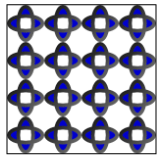
Дополнительные сведения о кистях для рисования см. в разделе Рисование с помощью изображений, рисунков и визуальных элементов. Дополнительные сведения о Drawing объектов, см. в разделе Обзор объектов Drawing.